Cookbook
This cookbook demonstrates how to perform various tasks using sq.
- If not otherwise specified, assume the
@sakila_sl3data source is present. See here to add that source. - The snippets were created on macOS (using
zsh). - Some of these examples require jq .
List table names
List the tables of the active source:
$ sq inspect -j | jq -r '.tables[] | .name'
actor
address
category
[...]
List the tables of a named source (@sakila_sl3 in this example):
$ sq inspect @sakila_sl3 -j | jq -r '.tables[] | .name'
actor
address
category
[...]
Export all table data to CSV
With @sakila_sl3 as the active source:
$ sq inspect -j | jq -r '.tables[] | .name' | xargs -I % sq .% --csv --output %.csv
$ ls
actor.csv category.csv country.csv film.csv film_category.csv inventory.csv payment.csv staff.csv
address.csv city.csv customer.csv film_actor.csv film_text.csv language.csv rental.csv store.csv
The above snippet will:
- invoke
sq inspecton the active source (@sakila_sl3) and output in JSON - pipe that JSON to jq, and filter for just the table names
- pipe those table names to
xargs xargsinvokessq .% --csv --output %.csvfor each table name (e.g.sq .actor --csv --output actor.csv)- thus the content of each table is outputted in CSV format to an individual
.csvfile.
Import JSON Array to database
$ wget https://github.com/neilotoole/sq/raw/master/drivers/json/testdata/actor.jsona
$ cat actor.jsona
[1, "PENELOPE", "GUINESS", "2020-06-11T02:50:54Z"]
[2, "NICK", "WAHLBERG", "2020-06-11T02:50:54Z"]
[3, "ED", "CHASE", "2020-06-11T02:50:54Z"]
[...]
$ sq add actor.jsona
@actor_jsona jsona actor.jsona
# Insert the first 10 rows from that JSONA source into a new table "actor_jsona" in the SQLite source "@sakila_sl3"
$ sq '@actor_jsona.data | .[0:10]' --insert @sakila_sl3.actor_jsona
Inserted 10 rows into @sakila_sl3.actor_jsona
Import JSON Lines to database
$ wget https://github.com/neilotoole/sq/raw/master/drivers/json/testdata/actor.jsonl
$ cat actor.jsonl
{"actor_id": 1, "first_name": "PENELOPE", "last_name": "GUINESS", "last_update": "2020-06-11T02:50:54Z"}
{"actor_id": 2, "first_name": "NICK", "last_name": "WAHLBERG", "last_update": "2020-06-11T02:50:54Z"}
{"actor_id": 3, "first_name": "ED", "last_name": "CHASE", "last_update": "2020-06-11T02:50:54Z"}
[...]
$ sq add actor.jsonl
@actor_jsonl jsonl actor.jsonl
# Insert the first 10 rows from that JSONL source into a new table "actor_jsonl" in the SQLite source "@sakila_sl3"
$ sq '@actor_jsonl.data | .[0:10]' --insert @sakila_sl3.actor_jsonl
Inserted 10 rows into @sakila_sl3.actor_jsonl
Access macOS Messages.app DB
Being that macOS Messages.app uses SQLite to store its data, you can use sq
to poke around.
Here we’ll count the number of messages sent and received over the years.
$ cat ~/Library/Messages/chat.db | sq '.message | count'
count
215439
I’m sure millenials will scoff at that amateur number 👴🏻.
Note that you’ll need to enable macOS Full Disk Access
to read the
chat.db file.You can also pipe chat.db to sq inspect for a look at the schema.
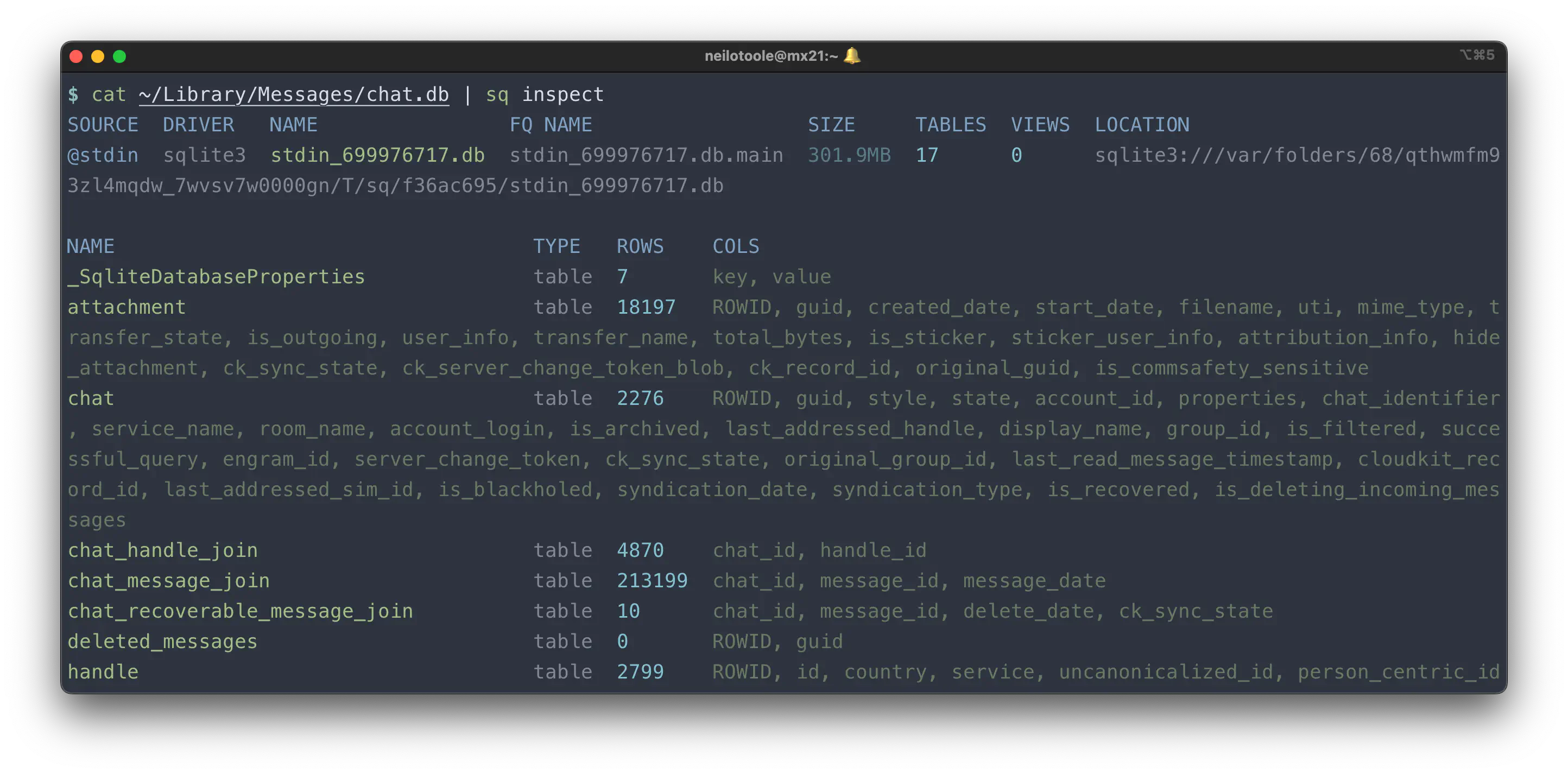
Like any other data source, if you find yourself piping chat.db to sq often,
just add it as a source.
$ sq add ~/Library/Messages/chat.db
@chat sqlite3 chat.db
$ sq '@chat | .message | where(.is_from_me > 0) | count'
count
96294